How to navigate this website
Non- Member
WRBA Member
- How do I login to my account?
- How do I RSVP for a Meeting/Event?
- How do I edit my Member (Company/Organization) Profile?
- How do I add media (pictures/videos) to my profile?
- How do I update the contact person?
- How do I change my password?
- How do I renew my membership online?
- How do I add/change the contact person for my company?
- How do I add Smokin’ Deals?
- How do I submit a community event?
If you are not a WRBA Member, yet...
How do I RSVP for a meeting/Event?
- If you are registering for our next meeting, please click on one of these:
a) The yellow “Register” button on the rotating banner with the next meeting’s date
b) Click on the meeting listed under “Coming Events”
c) From the navigation menu across the top (yellow section), go to “Events” then click on “Next Meeting”
d) Click on “Meetings & Events” in the yellow navigation menu across the top, then scroll down to the event/meeting you would like to sign up for
e) Or click on THIS LINK
If you would like to RSVP for other events, please follow the option “d” above. - If the event offers an online registration option, click on the blue rectangle button at the top of the article that reads “GUEST (NON-MEMBER) RSVP for [meeting name]”.
- On the next page, fill in your Name (First Last) – one person per box up to 6 people. Click “Continue” to the next page to enter your payment information.
**If you are new to the WRBA and this is your first meeting attending as a prospective member of the WRBA, we would love to have you attend it as our guest. When you get to the checkout page, please select “Offline” payment option then check out. We will take it from there. If you have our guest pass, please bring it with you to the meeting and give it to our check-in volunteer. - When you make payment, please make sure the billing address matches your credit card’s billing address – especially if your business address is different from the billing address of your credit card as your transaction may get declined by your credit card company due to address and zip code mismatch. This is a security feature to prevent fraudulent activity.
How do I sign up for the WRBA Tuesday Newsletter?
The WRBA sends out email newsletter to everyone who requests. To sign up, please go to “Events” – “Email Newsletter”, enter your email, company and name then click “Submit”. You will receive an email, so please watch for it and follow the instruction to confirm your subscription. The email may end up in your junkmail folder. If it does, please mark it as “not junk” then add wheatridgebiz.com to your safe sender list. (The email will be coming from membership@) If you have any problem, please email us at membership@wheatridgebiz.com and we’ll help you get it sorted out.
** Your company IT department or email service provider may have strict email filtering policy, if you followed the instruction above and still not receiving emails from wheatridgebiz.com, you may need to contact them for their help to whitelist wheatridgebiz.com. This is more common for Banking, Insurance and other Financial Service institutions. Some email service providers like AOL and Comcast has spam filtering that may hide the emails you received that they deemed spam. You may need to log into your account then see your setting to see if this is the case. We need to make sure that you are receiving emails because all our membership communications such as renewal notice and other critical communications will be sent via email from wheatridgebiz.com. If you feel that you are not receiving emails from the WRBA, please follow the steps above to check then contact us if these steps above did not help resolve the issue.
How do I join the WRBA online?
We welcome new members! If you’d like to join online, please go to “Become a Member” – “Online Membership Application” (or click on THIS LINK) then fill out your business information. You will be able to pay your membership dues online using credit card, or you can mail a check. More information about the WRBA membership are found on THIS PAGE
Your membership account will be created when you fill out “Online Membership Application” instantaneously with the email address you use, but if you fill out a paper application, it may take a few days to process as it will be entered by one of our volunteers. For paper application, the membership account will be created using the email address you include on the application as a main contact. You can add multiple contact people once the main account is set up by logging into the account.
WRBA Member
How do I login to my account?
Click “Member Login” and use your EMAIL and PASSWORD to login.
If you do not remember your password, OR if this is your first time logging into your account, click “Forgot Password?” and instructions will be emailed to you.
You will receive an email, so please watch for it and follow the instruction to confirm your subscription. The email may end up in your junkmail folder. If it does, please mark it as “not junk” then add wheatridgebiz.com to your safe sender list. (The email will come from donotreply@wheatridgebiz.com)
** Your company IT department or email service provider may have strict email filtering policy, if you followed the instruction above and still not receiving emails from wheatridgebiz.com, you may need to contact them for their help to whitelist wheatridgebiz.com. This is more common for Banking, Insurance and other Financial Service institutions. Some email service providers like AOL and Comcast has spam filtering that may hide the emails you received that they deemed spam. You may need to log into your account then see your setting to see if this is the case. We need to make sure that you are receiving emails because all our membership communications such as renewal notice and other critical communications will be sent via email from wheatridgebiz.com. If you feel that you are not receiving emails from the WRBA, please follow the steps above to check then contact us if these steps above did not help resolve the issue.
How do I RSVP for a Meeting/Event?
- Login to your account, then on the Member Dashboard, click “RSVP for an Event or Meeting” on the left (the third item down the list). Please see the image #1 below
- Scroll down the list of events and find the meeting/event you would like to RSVP then click “RSVP”
(If you already RSVP’d to the meeting, the RSVP status will say “Yes” for the meeting and the blue button will read “Edit RSVP Status”) Please see the image #2 below - Select “Yes” to the first question to RSVP for your self. If you are NOT bringing a guest, please select “No” to the second question “Will you be bringing guests?”
If you ARE bringing guest, please select “Yes” then type in the names of the people who will be attending – one person at a time. Then click “SUBMIT” Please see the image #2 below - On the “Checkout” page, enter the number of the tickets you are paying for. The default is “1” for a meeting ticket. If you are purchasing a punch card or Annual Meeting Package, please change the number of the Meeting Ticket to “0” and add “1” to the item you are purchasing. Your voucher will be deducted for the meeting and the balance will be added to your member account. If you are a sponsor or partner level member and if you have balance on your voucher credit for your guest, the “You will use $XX.00 in vouchers” will indicate how much credit is being applied to your total due. Please see the image #3 below
- If you are paying by credit card online, then change the “Payment Type” to “Online (credit)”, if you are mailing your check or paying at the door, or using your sponsor voucher, please select “Offline (check cash or invoice)”
- Click “Checkout”
- Your RSVP will be processed then you will see the “Thank you” page with the confirmation message. You will also receive an email confirmation. (If you paid online using credit card, you will receive a second confirmation email from our credit card processor).
- When you make payment, please make sure the billing address matches your credit card’s billing address – especially if your business address is different from the billing address of your credit card as your transaction may get declined by your credit card company due to address and zip code mismatch. This is a security feature to prevent fraudulent activity.
Image #1
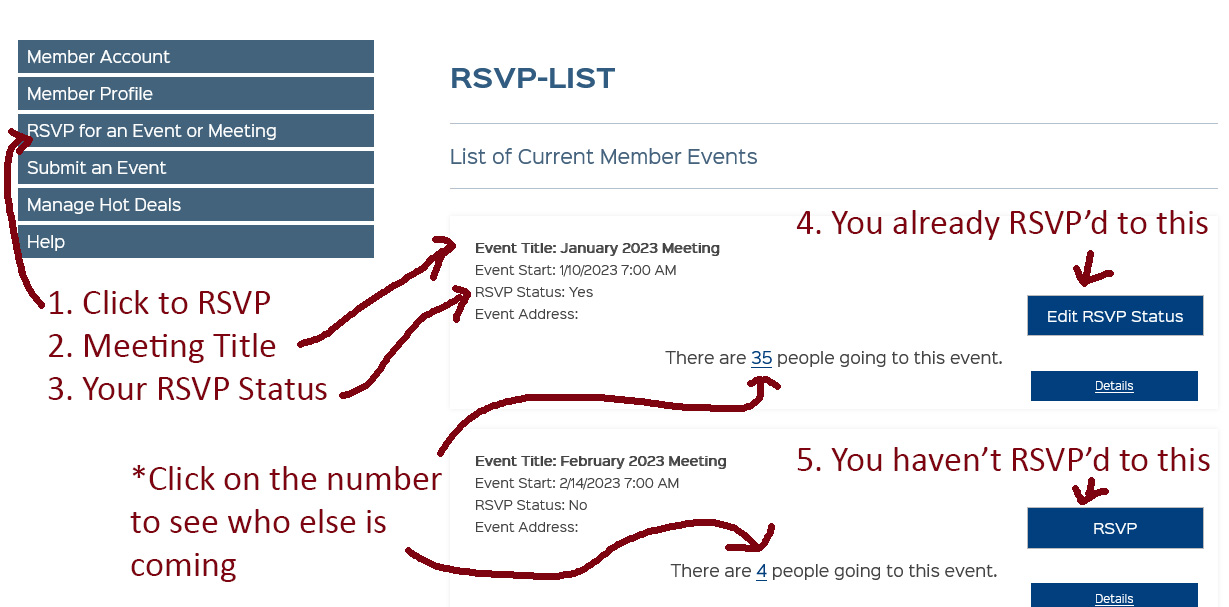
Image #2
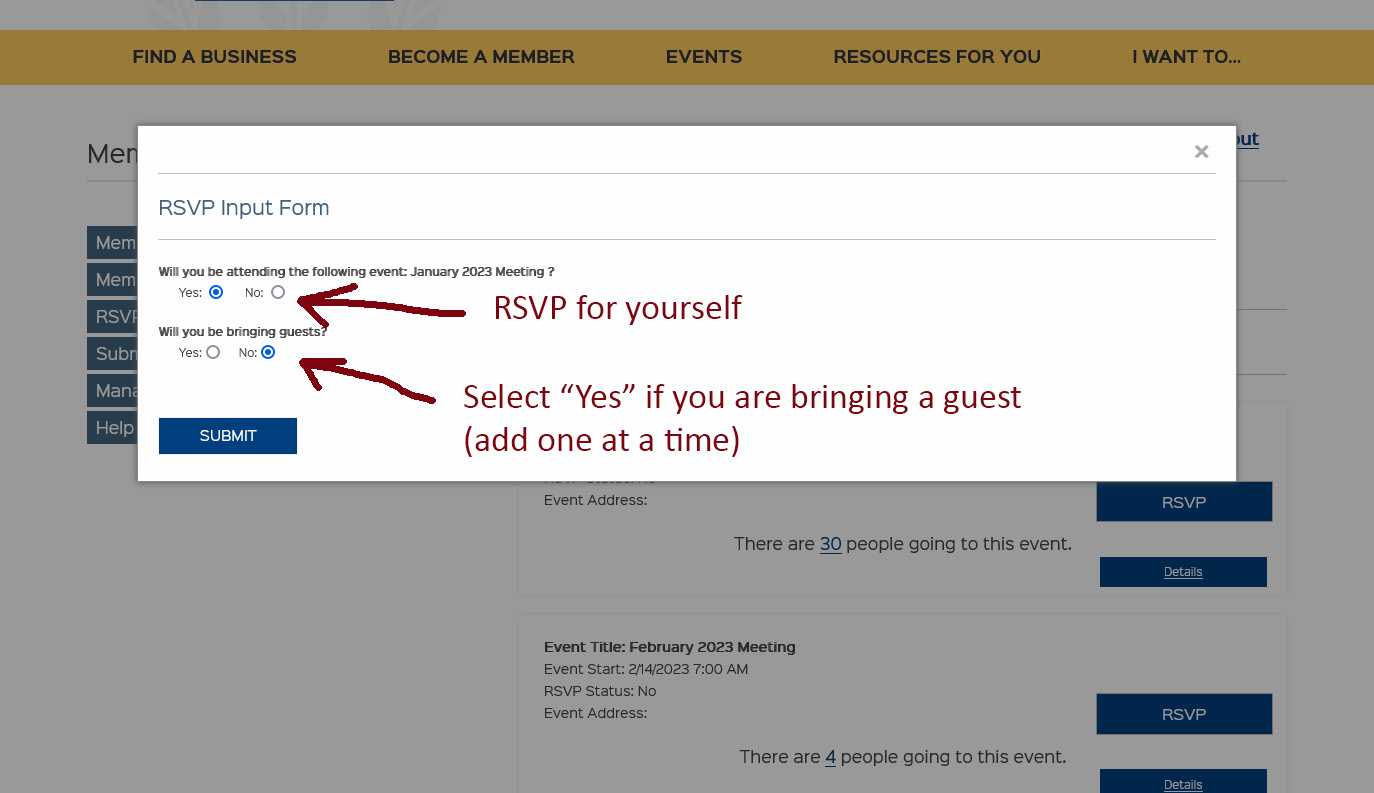
Image #3
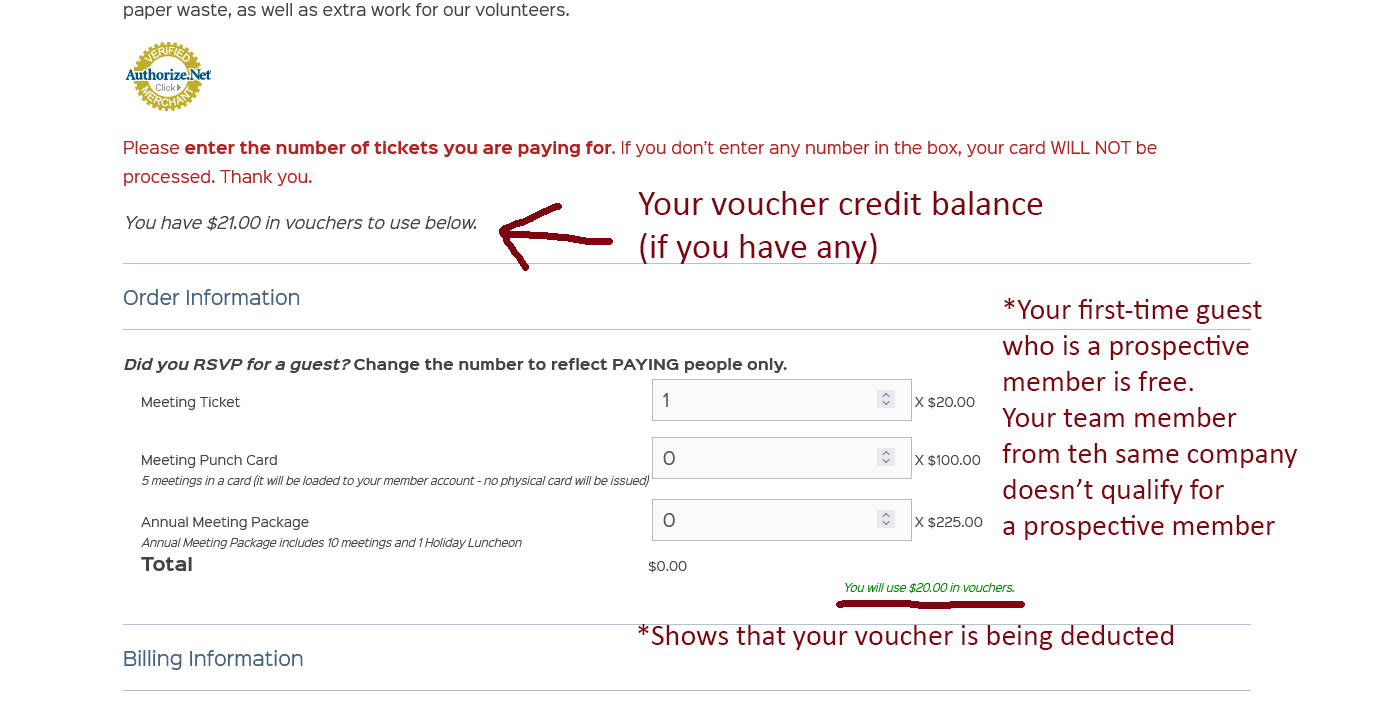
How do I edit my Member (Company/Organization) Profile?
NOTE: You are responsible for keeping your member data up to date so people can contact you.
Once logged in, click “Member Profile” to view your current public profile.
To edit your profile, click “Edit”, make changes, then click “Update” at the bottom of the form.
IMPORTANT! Click on “Update” when you make any changes before leaving the page.
Please follow these guidelines to make sure your Member Profile is perfect.
Whatever you enter in your profile is how your information is how it’s displayed on the online business directory. Please double-check for typos and ensure accuracy.
Company Name: (Type EXACTLY the way you want your company name to be displayed)
Capitalization, LLC, Inc., P.C., & etc. Please DO NOT use all caps
ZIP: 5 digits ONLY
Phone: use (000) 000‐0000 format
Fax: use (000) 000‐0000 format
Website: use http://www.yourdomain.com format
Category: Select two (2) Categories (if you don’t see your category, please email webmaster@wheatridgebiz.com to request a category we try to group businesses in popular categories that are most likely to be searched for, so when we receive your request, we may make suggestions to ensure the maximum exposure for your business.)
Show on site (checkboxes): Check which you wish to show to the public on the website. Showing your address on our site will also show a map of your location.
How do I add media (pictures/videos) to my profile?
At the bottom of the “Edit Member Profile” page, click on “Add Media” to add up to 4 images and the code for your video.
- The first image is your logo (Important for President’s Circle members)
- The Second image is your head shot
- The Third and Fourth images are additional images the you want to add
- For the video, please add the link to your YouTube video (not embed code)
IMPORTANT! Click on “Update” when you make any changes before leaving the page.
How do I update the contact person?
On the Member Dashboard, click on “Create New Contact” to add a new contact person. Click on “Edit” by a name to edit the information or remove the contact from your company. The contact person with “This person is an administrator” checked will be able to edit/remove other contact person for your company.
How do I change my password?
You can change your password by clicking on “EDIT” by your name on the Member Dashboard, then scroll down towards the bottom of the page. Enter New Password then re-enter in Confirm Password then click on “Update”
How do I renew my membership online?
When you log into your member account, it will take you to the “Member Dashboard”, click on the blue “Renew/Upgrade” button next to “Membership Status”. On the next page, enter quantity (= number of years you are renewing your membership for) under “Order Information”, then verify/update your payment information then click “Checkout”. Confirmation emails (you will receive 2) will be emailed to you when your payment was processed properly. Please verify your charge is correct. If you have any question or ran into any problems, please contact us.
** IMPORTANT! – If you are paying by credit card, your billing address and zip code must match the ones that are associated with the card you are using. It may not be same as your business address in some cases. The information on the form is populated by your membership information, so please double-check it before you click on “checkout” or the charge may be declined.
How do I add/change the contact person for my company?
To create New Contact:
Log into your Member Dashboard, click on the blue “Create New Contact” button, fill in all the information, set the password, then click on “Update”.
*If this person is your main contact, who can also make changes to your account, then check the box by “This person is an administrator”
To Update/delete existing contact’s information (change password):
Log into your Member Dashboard, click on the “Edit” button by the name of the person you want to make changes. Update the information then click “Update”
*If this person is your main contact, who can also make changes to your account, then check the box by “This person is an administrator”
If you need to delete the contact, then click on “Delete This Contact”
How do I add Smokin’ Deals?
- Click on Manage Hot Deals
- Give it a title “Limited Time offer: 10% First time haircut” or whatever is appropriate
- Put in the details
- Normally you can leave the start time as is (or set it to start at later date)
- Set an end time
- Click save
Useful Hint: You can set up multiple deals at once and change the start and end dates so different deal shows up a different time for the whole year. Once all deals were displayed and if you want to start over for the new year, then you just need to log back in and update the dates to the following year.
How do I submit a community event?
- Login to your account, then on the Member Dashboard, click “Submit an Event” on the left (the fourth item down the list).
- All fields are required. You will not be able to submit it until you fill out the form completely. If your event is free, then please type in “Free” in the cost box.
- Click “Send”
- This will be reviewed by board members and, if approved for posting, will be added to the website within the next 72 hours.
- The submitted events added to the Events page will be included to the WRBA newsletter space permitting.
If you’d like to add your logo or flyer in PDF, please email it to webmaster@wheatridgebiz.com

